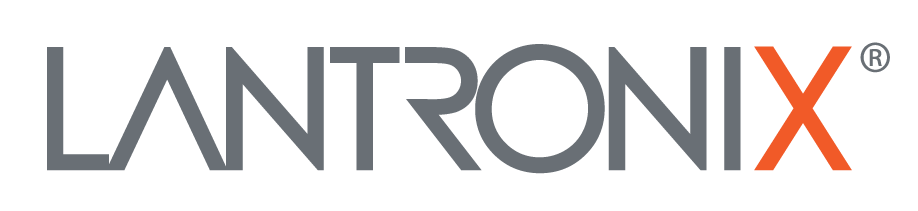| ... | @@ -8,11 +8,12 @@ |
... | @@ -8,11 +8,12 @@ |
|
|
2. Start IntelliJ and click: `Check out from Version Control` with the Git clone link
|
|
2. Start IntelliJ and click: `Check out from Version Control` with the Git clone link
|
|
|
3. `Create new project from source` and follow the guidelines, make sure to select your JDK version
|
|
3. `Create new project from source` and follow the guidelines, make sure to select your JDK version
|
|
|
4. Build project for the `myPlugin` example
|
|
4. Build project for the `myPlugin` example
|
|
|
|
5. In the `./out/` directory, make a `myPlugin.jar` containing all the compile `.class` file, and copy it to the folder `./lib/`
|
|
|
5. In the main directory, create a `patch.zip` file which contains:
|
|
5. In the main directory, create a `patch.zip` file which contains:
|
|
|
- `./lib/myPlugin.jar`
|
|
- `./lib/myPlugin.jar`
|
|
|
- `./data/images/*`
|
|
- `./data/images/*`
|
|
|
- `./plugins/myPlugin/*`
|
|
- `./plugins/myPlugin/*`
|
|
|
4. Download FALCOM Workbench 3.2.0 or later
|
|
4. Download FALCOM Workbench 3.2.0 or later
|
|
|
5. Unzip content of your `patch.zip` over the FALCOM Workbench Install Directory
|
|
5. Unzip the content of your `patch.zip` over the FALCOM Workbench Install Directory
|
|
|
6. Start FALCOM Workbench
|
|
6. Start FALCOM Workbench
|
|
|
|
|
|