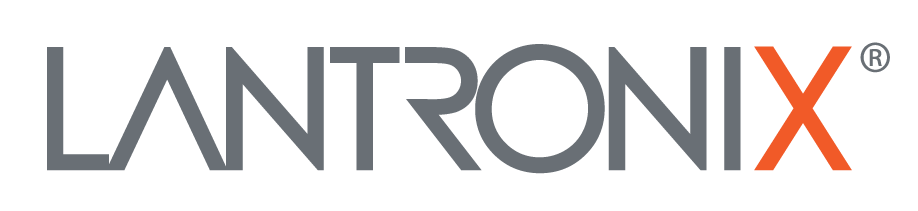| ... | @@ -87,4 +87,72 @@ phy#0 |
... | @@ -87,4 +87,72 @@ phy#0 |
|
|
* if you can NOT change the channel - you setup is not correct.
|
|
* if you can NOT change the channel - you setup is not correct.
|
|
|
* now you should be able to see WiFi packages in the View like shown in this 
|
|
* now you should be able to see WiFi packages in the View like shown in this 
|
|
|
* generate PSK from SSIS+passphrase [converter](https://www.wireshark.org/tools/wpa-psk.html)
|
|
* generate PSK from SSIS+passphrase [converter](https://www.wireshark.org/tools/wpa-psk.html)
|
|
|
|
|
|
|
\ No newline at end of file |
|
|
|
|
|
## procedure of full valid analyze
|
|
|
|
|
|
|
|
1) setup both AP on:
|
|
|
|
* same WiFi channel
|
|
|
|
* same bandwidth
|
|
|
|
* same mode (a/b/g/n)
|
|
|
|
* same SSID
|
|
|
|
* same WPA2-PSK
|
|
|
|
|
|
|
|
2) setup the Client device:
|
|
|
|
* same WiFi channel (like both AP)
|
|
|
|
* same bandwidth (like both AP)
|
|
|
|
* same mode (a/b/g/n) (like both AP)
|
|
|
|
* same SSID (like both AP)
|
|
|
|
* same WPA2-PSK (like both AP)
|
|
|
|
|
|
|
|
3) setup the Sniffer analyzer:
|
|
|
|
* same WiFi channel (like both AP)
|
|
|
|
* same bandwidth (like both AP)
|
|
|
|
* same mode (a/b/g/n) (like both AP) (if needed throttle mode down!)
|
|
|
|
* setup the PSK in the analyzer tool (see generate PSK above)
|
|
|
|
* if PSK ist NOT setup correctly you can NOT decode the WiFi packages and see underlay IP data stream
|
|
|
|
|
|
|
|
4) setup both variable Attunator:
|
|
|
|
* 0.25 dB per step
|
|
|
|
* dwell time ~250ms
|
|
|
|
* one with start at 0 and end with 60dB
|
|
|
|
* 2nd with start at 60 and end with 0dB
|
|
|
|
* so setup with ~1dB per second and 60dB which will result in ~1 roam per minute
|
|
|
|
* dont start Attunator now - keep both at 0dB!
|
|
|
|
|
|
|
|
5)
|
|
|
|
* start Sniffer / Analyzer now
|
|
|
|
* analyzer need to catch all 4 way attachment handshake from the Client to one AP
|
|
|
|
* start a iperf receive on a device in AP backend network (`iperf -s -u -i1`)
|
|
|
|
|
|
|
|
6)
|
|
|
|
* start/restart Client now to attache one of the AP
|
|
|
|
* wait until you see any UDP/IP package like
|
|
|
|
```
|
|
|
|
8845 100.120437221 192.168.222.59 192.168.222.255 UDP 186 5448 → 1027 Len=92
|
|
|
|
```
|
|
|
|
* if you dont see this after 3-5min and your Client is conneted and can ping the dest. IP please reconnect client again
|
|
|
|
* it can be easy happen the sniffer/analyzer can NOT catch the PSK handling!
|
|
|
|
|
|
|
|
7)
|
|
|
|
* create data traffic via the WiFi by start a iperf on a device connected to the client (`iperf -c192.168.1.2 -u -b1M -i1 -t900`)
|
|
|
|
* setup the needed Speed you prefere
|
|
|
|
|
|
|
|
8)
|
|
|
|
* start not both Attunator of sweeping
|
|
|
|
* log all traffic in a file
|
|
|
|
* let it run for about 10min - to be able to catch a min. of 10 roaming events
|
|
|
|
|
|
|
|
9)
|
|
|
|
* to analyze the roaming time please find in the logfile:
|
|
|
|
* last UDP package to AP1 (via MAC address)
|
|
|
|
* first UDO package to the AP2 after the roam
|
|
|
|
* calculate the time different of both packages
|
|
|
|
|
|
|
|
|
|
|
|
|
|
|
|
|
|
|
|
|
|
|
|
|
|
|
|
|
|
|
|
|