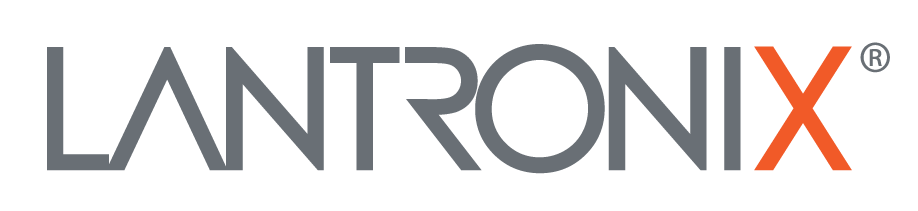ROCKY Asset Tracking Wiki Main Page
![ROCKY-2]()
LED
- [RED LED]
- [GREEN LED]
- [YELLOW LED]
Button
SENSOR
- [TEMPERATURE]
- [HUMIDITY]
- [ACCELERATION]
- [GYRO]
- [MAGNETIC]
- [PREASURE]
- [LIGHT]
- [GNSS]
- [BLE]
- [CELLLOCATE]
- [BATTERY]
CHARGE
How to Use
- charge the ROCKY wireless with a QI charger
- switch on device by press Power Button 1 sec.
- red LED show CPU activity
- green LED show GNSS state (blink= acquire, on = fix)
- yellow LED show Network state (blink= attaching/search, on = TCP connected)
How to Setup
- login into your D2Sphere Account
- go to "Operate" select your Device ID/IMEI
- double click the device Row
- select "console" Menu
- type in bottom left text filed "$pfal,cnf.show"
- press ENTER
- see in left Text Console the current setup
- change the values by type "$pfal,cnf.set,"
How to Read Data
- login into your D2Sphere Account
- go to "Operate" select your Device ID/IMEI
- double click the device Row
- select data Menu
- to see historical Data Graph click on the Key you want to see
How to Read Data via API