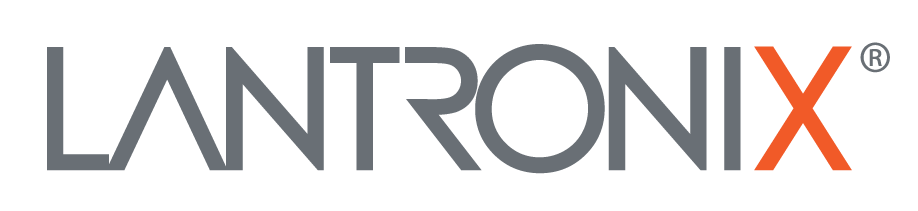| ... | @@ -42,10 +42,10 @@ |
... | @@ -42,10 +42,10 @@ |
|
|
2. go to "Operate" select your Device ID/IMEI
|
|
2. go to "Operate" select your Device ID/IMEI
|
|
|
3. double click the device Row
|
|
3. double click the device Row
|
|
|
4. select "console" Menu
|
|
4. select "console" Menu
|
|
|
5. type in bottom left text filed "$pfal,cnf.show"
|
|
5. type in bottom left text filed `$pfal,cnf.show`
|
|
|
6. press ENTER
|
|
6. press ENTER
|
|
|
7. see in left Text Console the current setup
|
|
7. see in left Text Console the current setup
|
|
|
8. change the values by type "$pfal,cnf.set,<Value>"
|
|
8. change the values by type `$pfal,cnf.set,<Value>`
|
|
|
|
|
|
|
|
## How to Re- Configure
|
|
## How to Re- Configure
|
|
|
1. login into your D2Sphere Account
|
|
1. login into your D2Sphere Account
|
| ... | @@ -55,7 +55,7 @@ |
... | @@ -55,7 +55,7 @@ |
|
|
5. here you can send Commands to the device id the devices is connected to the server
|
|
5. here you can send Commands to the device id the devices is connected to the server
|
|
|
- please check if device is connected (green dot in console view on name or yellow LED on device is on)
|
|
- please check if device is connected (green dot in console view on name or yellow LED on device is on)
|
|
|
- you can force reconnect to press "check" button (red LED should start blinking after 5-10 sec.)
|
|
- you can force reconnect to press "check" button (red LED should start blinking after 5-10 sec.)
|
|
|
6. when connected you can typ in console (type in bottom left text filed "$pfal,cnf.show" )
|
|
6. when connected you can typ in console (type in bottom left text filed `$pfal,cnf.show` )
|
|
|
|
|
|
|
|
```pfal
|
|
```pfal
|
|
|
DEVICE.NAME=DEMO_ROCK
|
|
DEVICE.NAME=DEMO_ROCK
|
| ... | @@ -69,17 +69,17 @@ NET.URL=stage.d2sphere.com:4444 |
... | @@ -69,17 +69,17 @@ NET.URL=stage.d2sphere.com:4444 |
|
|
SUCCESS
|
|
SUCCESS
|
|
|
```
|
|
```
|
|
|
|
|
|
|
|
7. you can change name by send CMD '$PFAL,CNF.SET,DEVICE.NAME=DEMO_ROCK'
|
|
7. you can change name by send CMD `$PFAL,CNF.SET,DEVICE.NAME=DEMO_ROCK`
|
|
|
8. you can change measure interval or data sampling interval wiht CMD
|
|
8. you can change measure interval or data sampling interval wiht CMD
|
|
|
'$PFAL,CNF.SET,DEVICE.INTERVAL=600,43020,300'
|
|
`$PFAL,CNF.SET,DEVICE.INTERVAL=600,43020,300`
|
|
|
where
|
|
where
|
|
|
'DEVICE.INTERVAL=<data sample interval>,<tcp connect interval>,<connect timeout / gnss timeout>'
|
|
`DEVICE.INTERVAL=<data sample interval>,<tcp connect interval>,<connect timeout / gnss timeout>`
|
|
|
(all values in sec)
|
|
(all values in sec)
|
|
|
9. EXAMPLES:
|
|
9. EXAMPLES:
|
|
|
- sample data all 3 min and sent all 1h to server (wait 3min to get GNSS fix and stay 3min TCP connected)
|
|
- sample data all 3 min and sent all 1h to server (wait 3min to get GNSS fix and stay 3min TCP connected)
|
|
|
'$PFAL,CNF.SET,DEVICE.INTERVAL=180,3420,180'
|
|
`$PFAL,CNF.SET,DEVICE.INTERVAL=180,3420,180`
|
|
|
- sample data all 10 min and sent all 12h to server (wait 5min to get GNSS fix and stay 5min TCP connected)
|
|
- sample data all 10 min and sent all 12h to server (wait 5min to get GNSS fix and stay 5min TCP connected)
|
|
|
'$PFAL,CNF.SET,DEVICE.INTERVAL=600,42900,300'
|
|
`$PFAL,CNF.SET,DEVICE.INTERVAL=600,42900,300`
|
|
|
|
|
|
|
|
## How to Read Data
|
|
## How to Read Data
|
|
|
|
|
|
| ... | | ... | |